Mobile email design (part 1)
Rather than link to a separate mobile version (more on that later), I wanted these emails to display attractively on an iPhone and a PC.
This is the first of four designs, in which I share my tips and mistakes (copy below covers same content as video) can also jump forward to mobile email webinar recording
Horizontal scroll
![]()
Clearer shot of how the email looks on an iPhone:
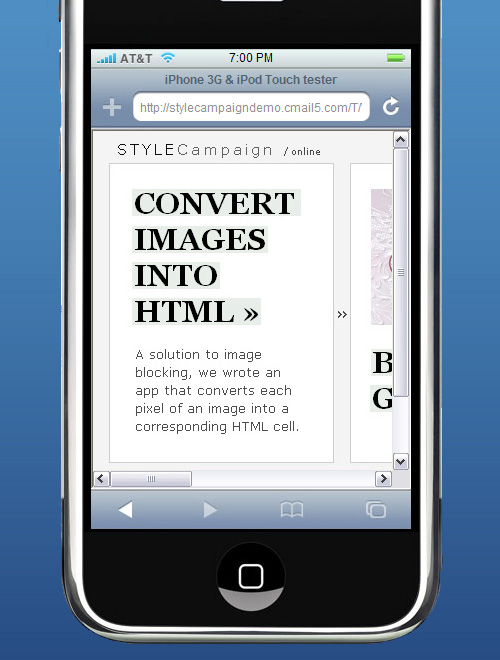
![]()
1. Viewport width - 980 pixels
When the iPhone loads a page, it sets the viewport width to 980px. To account for this, you can set the device width to 650px :
<meta name = "viewport" content = "width = 650">
For the purposes of this side scroller, the width just needed to be under 980px.
![]()
2. Visible area - 320 x 356 pixels
One mistake I made, was assuming I had 320 x 480 pixels to play with. As the iPhone displays a status bar, URL text field and a button bar by default, you only have 320 x 356 pixels.
I've found using an iPhone stencil in Photoshop helpful, and plan to buy an iPhone notebook.
![]()
3. Fingers are bigger than a cursor
You use your fingers rather than a mouse to operate the iPhone. If your links are close together, a user could accidentally trigger the wrong link.
In his design for the iPhone post, Michael Dick reminds us how tough it is to click a small link on a small screen, he writes, "Because our finger is obviously a lot larger than our cursor, targets need to be big with a lot of padding...be brave, add as much padding as your design allows."
![]()
4. Pre-header text?
I kept the STYLECampaign logo and web version in the pre-header, even though it pushes the design down the screen. I'll add links alongside, such as unsubscribe and a CTA.
Len Shneyder of Pivotal Veracity asks us to, "Consider getting rid of your pre-headers as they can push your calls-to-action and branding further down the page and effectively OFF the first screen that the customer sees.
![]()
5. Mobile email preview tools
I listed 10 mobile email preview tools on The eMail Guide. For blocking I use a stencil in Photoshop and iPhoneTester. For in-depth testing DeviceAnywhere, which allows you to interact in real-time with 2,000+ devices.
Alternatives include Pivotal Veracity's eDesign Optimizer, and shortly Campaign Monitor - which I've used for years - and Litmus. Paul Farnell of Litmus told me,
“We are still working on iPhone email testing, but this is something we hope to release within the next 4 weeks. At the same time we’ll be launching support for Symbian, Windows Mobile and BlackBerry testing as well”.
![]()
Part 2 of my mobile email design series is skinny, then fluid, ending up with pixel art.
![]()
Update: iPad
I sent the horizontal email to Paul Farnell at Litmus, as they are launching an iPhone preview tool shortly. I was surprised when he sent me this screenshot on the iPad:
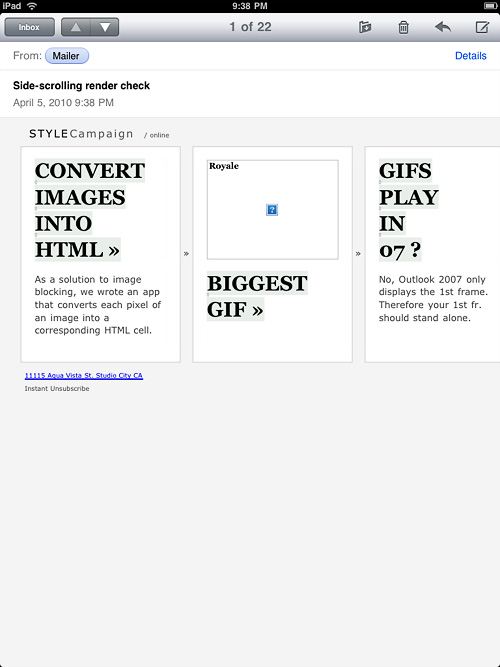
Paul confirmed that an iPad email preview tool will be available shortly,
"Yep - iPad is coming to Litmus, and Campaign Monitor too!".
BTW Images do display they just had the wrong urls...